Article: Translation and DTP of a PDF File Postavljač teme: ProZ.com Staff
|
|---|
| | | One more option and a tip | Jan 6, 2006 |
I'd like to suggest just one more option to your Stage D, Editing the text within images.
I use PageMaker and PhotoImpact. As image editors (you mentioned PhotoShop) handle fonts somewhat differently from DTP programs, it often happens that letters in images come out slightly different from the general text, mostly in terms of sharpness. So I do use PhotoImpact (as you can use PhotoShop and several others) to erase the source language text, as well as to "repair any damage" such rem... See more I'd like to suggest just one more option to your Stage D, Editing the text within images.
I use PageMaker and PhotoImpact. As image editors (you mentioned PhotoShop) handle fonts somewhat differently from DTP programs, it often happens that letters in images come out slightly different from the general text, mostly in terms of sharpness. So I do use PhotoImpact (as you can use PhotoShop and several others) to erase the source language text, as well as to "repair any damage" such removed letters may have left on the image, as the translated text won't necessarily cover these. Then I add and position the text in PageMaker after the images have been placed there.
This will also make a future process much easier, just in case someone will eventually use my PageMaker file to translate the publication to yet another language: they won't have to "clean" the image from text again.
Taking the chance, there is a tip for translators venturing into DTP (as most DTPers probably know it):
If the PDF consists of whole pages that were simply scanned and graphically placed there, how can one extract just the illustrations from it?
The first requirement is to have a PostScript printer installed (just installed, you don't have to buy one!) in Windows, and set to "print to file". A good option is the vintage Apple Laser Writer II NT, a former benchmark for PostScript. Any version of Windows will have its drivers.
The recipe is:
1. Open the PDF file, even the free Acrobat Reader will do it.
2. Print each page (that has illustrations you want) separately to this PostScript printer, "to file".
3. When asked for the filename, change the default file type from *.prn to, say, page##.eps (Encapsulated PostScript), and save it to a folder you'll be able to locate later. Useless to say, ## represents the page number for your reference.
4 Open the resulting *.eps file in PhotoShop. The first thing you'll realize is that the printer doesn't print the white of the paper; the printed "stuff" will be a floating selection...
5. ... so click on Image | Flatten.
Now either:
6a. Save the whole page in your preferred graphic format for later cropping/editing; or
6b. Crop whatever you want from there, save it to your preferred format; undo (the cropping) and crop another thing you want from there, and so on.
Just one caveat: Watch out for the resolution you "print" at! 300 dpi should be the ideal choice for most cases.
HTH.
Jose' Henrique Lamensdorf
Sao Paulo, SP - Brazil ▲ Collapse
| | | | | It's a bit more complicated than... | Feb 20, 2008 |
choose "File" and "Save As" from the menu and save the file in RTF or DOC format
Yeah, and the original layout won't be retaind, i'd say more: it'll be a lot of everything! I suggest to OCR the PDF or use a PDF to DOC conversion tool and do only some corrections to the formating or even "save as" as above and c&p the text to the DTP software (i recommend FrameMaker - but only for intermediate users, who can obtain the FM potential) and prepare the whole publication from the beginnin... See more choose "File" and "Save As" from the menu and save the file in RTF or DOC format
Yeah, and the original layout won't be retaind, i'd say more: it'll be a lot of everything! I suggest to OCR the PDF or use a PDF to DOC conversion tool and do only some corrections to the formating or even "save as" as above and c&p the text to the DTP software (i recommend FrameMaker - but only for intermediate users, who can obtain the FM potential) and prepare the whole publication from the beginning. After that, you can use (f.e.) S-Tagger for Framemaker to translate the files in Trados, or Project Wizard to translate the project in the SDLX.
Regards,
R ▲ Collapse
| | | | To report site rules violations or get help, contact a site moderator: You can also contact site staff by submitting a support request » Article: Translation and DTP of a PDF File | Anycount & Translation Office 3000 | Translation Office 3000
Translation Office 3000 is an advanced accounting tool for freelance translators and small agencies. TO3000 easily and seamlessly integrates with the business life of professional freelance translators.
More info » |
| | CafeTran Espresso | You've never met a CAT tool this clever!
Translate faster & easier, using a sophisticated CAT tool built by a translator / developer.
Accept jobs from clients who use Trados, MemoQ, Wordfast & major CAT tools.
Download and start using CafeTran Espresso -- for free
Buy now! » |
|
| | | | X Sign in to your ProZ.com account... | | | | | |