Spell check with Transit NXT SP 3 Thread poster: patriciabr
|
|---|
patriciabr 
United States
Local time: 06:51
English to Spanish
Hi, it's me again.
I'm trying to run a spell check in my target but the option in the menu is greyed out. I was able to right click on a segment and use the option Spelling for Segment. First of all, it didn't recognize the language as Spanish and it marked every word as a mistake; second, I need to figure out how to do it for the whole document. I tried selecting my target text with Control+Shift+End and then right clicking on it to see if it would give me an option, to no avail.... See more Hi, it's me again.
I'm trying to run a spell check in my target but the option in the menu is greyed out. I was able to right click on a segment and use the option Spelling for Segment. First of all, it didn't recognize the language as Spanish and it marked every word as a mistake; second, I need to figure out how to do it for the whole document. I tried selecting my target text with Control+Shift+End and then right clicking on it to see if it would give me an option, to no avail.
Why do you think the Spell Check option is greyed out? Should I do something else before running a spell check?
Thanks again for your valuable help.
Paty ▲ Collapse
| | | | | openoffice dictionary | Dec 21, 2010 |
Before you can run a spell check, you'll need to first install an openoffice spell checker dictionary, available from openoffice.org. Details on the installation procedure can be found in chapter 8 of the the NXT installation instructions (essentially, you download a dictionary from the openoffice.org dictionary page and place it in a specified subfolder in your transit nxt installation directory)... See more Before you can run a spell check, you'll need to first install an openoffice spell checker dictionary, available from openoffice.org. Details on the installation procedure can be found in chapter 8 of the the NXT installation instructions (essentially, you download a dictionary from the openoffice.org dictionary page and place it in a specified subfolder in your transit nxt installation directory).
http://tools.telecampus.ch/Downloads/Technische-Dokumentation/Transit_TermStar_NXT_Installationshandbuch/eng_installation.pdf
Hope this helps!
Chris ▲ Collapse
| | | | patriciabr 
United States
Local time: 06:51
English to Spanish
TOPIC STARTER | Thank you Chris | Dec 21, 2010 |
Thanks for the ìnfo. I'll do it and see what happens.
Paty
| | | | patriciabr 
United States
Local time: 06:51
English to Spanish
TOPIC STARTER | Copying the aff and dic files did not work | Dec 21, 2010 |
I have followed the instructions and downloaded the files aff and dic and created a Spell folder in the path C:/Program Files/Transit NXT/Spell
but nothing happened.
If someone knows what I've done wrong please let me know.
Thanks,
Patricia
| | |
|
|
|
| Are the dictionaries activated? | Dec 22, 2010 |
Make sure the dictionaries are included in the spellcheck under
Review > Spellcheck > Based on... > Default dictionary
HTH,
Cheers
Jill
| | | | patriciabr 
United States
Local time: 06:51
English to Spanish
TOPIC STARTER | Activation of dictionary | Dec 22, 2010 |
Thank Jillian. That option that you mention is also greyed out and I cannot change it either.
Paty
| | | |
copy dictionaries into following folder
C:\Users\Public\Documents\Transit NXT\spell
Just paste this address to explorer (you will not be able to navigate there manually).
Then review > spell-check>auto (check the box).
Enjoy!
| | | | Lynn Webb 
United States
Local time: 04:51
German to English
| Solution for disabled spell check | Feb 25, 2011 |
If the spelling option is greyed out, do the following:
1. Close Transit.
2. Make sure you have the correct path to your "spell" folder by checking the path in the starte.ini file, which is located in the Transit program's "bin" folder.
3. Make sure the spelling dictionary files _.aff and _.dic are in the folder.
4. Copy the spell folder somewhere else temporarily.
5. Restart Transit. You should notice that the spelling option is now available. Try to use it... See more If the spelling option is greyed out, do the following:
1. Close Transit.
2. Make sure you have the correct path to your "spell" folder by checking the path in the starte.ini file, which is located in the Transit program's "bin" folder.
3. Make sure the spelling dictionary files _.aff and _.dic are in the folder.
4. Copy the spell folder somewhere else temporarily.
5. Restart Transit. You should notice that the spelling option is now available. Try to use it. It will give you an error message indicating that no spelling dictionary could be found.
6. Close Transit. Copy the spell folder back into the correct location based on the path information in the starte.ini file.
7. Relaunch Transit. You should now notice that the spelling option is available again. When you run it, it should now be able to use the dictionaries in your spell folder.
Hope this helps. It worked for me. ▲ Collapse
| | |
|
|
|
| Check the location where Transit was installed | Feb 27, 2011 |
Hi all,
I had this problem, Transit simply would not recognise the spell check files, even though they were in the location specified by the starte.ini file (the exact location seems to vary depending on the install and/or version of Windows).
After looking at several support forum discussions and consulting the manual in detail, I found out that Transit must be installed in its own folder, and not in the 'Programs'/'Program Files' folder (even though this is the locat... See more Hi all,
I had this problem, Transit simply would not recognise the spell check files, even though they were in the location specified by the starte.ini file (the exact location seems to vary depending on the install and/or version of Windows).
After looking at several support forum discussions and consulting the manual in detail, I found out that Transit must be installed in its own folder, and not in the 'Programs'/'Program Files' folder (even though this is the location that the installer suggests!).
This is where I installed Transit originally, so I had to reinstall Transit in a different location - in a directory on the C: drive, which I named 'Transit'. This resulted in a different 'spell' folder being created in this 'Transit' folder. I then put the .aff and .dic files into this 'spell' folder, as previous posters here and the manual advise; this time it worked! For whatever reason, on my computer, Transit simply would not recognise the .aff and .dic files if they were anywhere in the 'Programs'/'Program Files' folder.
So if I were you and you've still not managed to get it working, I'd check to see where Transit is installed - if it's in the 'Programs'/'Program Files' folder, you may want to try reinstalling it in its own folder, such as 'C:\Transit' or similar. It's a bit of a hassle, but that's what worked for me.
Hope this helps.
Steve ▲ Collapse
| | | | | Many thanks to Lynn | May 1, 2014 |
Thank you Lynn,
Your method worked for me for Greek.
I copied the .aff, .dic files for the greek language which I found on the internet into "spell" folder and it really worked.
The fault message that showed up before solving it was:
The spellchecker for Greek is not installed/selected.
I own the following software:
Transit NXT Workstation
Version 4.0 SP 5
Thanks again
Paraskevas
| | | | To report site rules violations or get help, contact a site moderator: You can also contact site staff by submitting a support request » Spell check with Transit NXT SP 3 | Trados Business Manager Lite | Create customer quotes and invoices from within Trados Studio
Trados Business Manager Lite helps to simplify and speed up some of the daily tasks, such as invoicing and reporting, associated with running your freelance translation business.
More info » |
| | Trados Studio 2022 Freelance | The leading translation software used by over 270,000 translators.
Designed with your feedback in mind, Trados Studio 2022 delivers an unrivalled, powerful desktop
and cloud solution, empowering you to work in the most efficient and cost-effective way.
More info » |
|
| | | | X Sign in to your ProZ.com account... | | | | | |